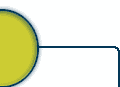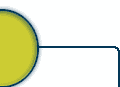|
How do I get started? Follow these instructions, private!
Step1: Install Medal of Honor: Allied Assault (MOHAA) onto your computer.
Step2: Click on this link (http://medalofhonor.filefront.com/file/English_Patch;5511) to download USUKv1.11 patch. A
number of fixes were made to the original game. Install this patch onto your computer.
Step3: Click on this link (http://www.ventrilo.com/download.php)
to download Windows i386 - 32bit (Version 3.0.1) client version. This program will allow you to communicate with the Cameron's
on-line. Install this program onto your computer. Get some headphones with a mic and you are on com.
Server: (CHO) Montreal
Hostname: vent15.gameservers.com
Server Port: 4210
xxxxxxx is the password
Step4: Launch MOHAA and enjoy intro. Once you get to the map room, go to the Options (radio) to set audio, video, and
controls. Leave the keyboard settings the way they are. But, do look at what each key does! (W-forward; A-left; D-right;
S-backwards; E-use function; R-reload; T-team only talk; Y-all talk; 1-pistol; 2-rifle; 3-sub mg; 4-mg; 5-bazooka; 6-grenade;
F5-quick save; V-send funny messages and commands; TAB-lists objectives, view players) For your mouse settings, go with smooth
and always run settings (hint: you can walk "silently" buy using the SHIFT key at the same time!). The most important
settings are your VIDEO settings! Do not crank them up or you will experience poor performance. Go with LOW settings and
no extra stuff as weather effects, wall decals, texture compression, shadows, static decals, dynamic lighting, and smoke.
If you want to crank up something, crank up the EFFECTS DETAIL to hear and see the battle! Here it is:
Screen Resolution: 800 * 600 (or 640 * 480)
Colour Depth: 32 bit
Texture Detail: Low
Texture Colour Depth: Low
Texture Filter: Bilinear
Weather: off
Wall Decals: off
Texture Compression: off
View Model: FULL
Shadows: none
Terrain Detail: Low
Model Detail: Low
Effects Detail: High
Curve Detail: Lowest
Subtitles: ON
Real Dynamic Lighting: off
Full Entity Lighting: off
Volumetric Smoke: off
Crosshair: ON
Console: ON!!!!!!
Weapons Bar: ON (for now!)
Step5: Boot Camp! Go to the New Game (large map on wall) to select BASIC TRAINING. Listen and learn! You will have
an opportunity to learn movement and weapon training. Good luck! When you have completed basic, report back to the Map Room
for deployment!
Step6: Deployment boy!!! You are now ready to drop into some multiplayer action! Go to the Multiplayer DOOR, and enter.
You can now enter the world of online gaming, boy!
Step7: Select multiplayer options (locker room). Enter your player nickname with the tag (CHO) in front of it. You are
a Cameron now, boy! Select your Allied and Axis skin you want to play in. There are many options here. Select your Net
Connection based on your internet connection (56K, cable, dsl). Make sure this is set correctly! If you are high speed,
make sure you do not select modem as your net connection!! Check Force Models (X) to improve game performance. Hit APPLY,
and you are done, boy!
Step8: Deployment to our server can be accomplished by selecting the door (join existing multiplayer game) next to the
locker in the multiplayer room. Select JOIN INTERNET GAME, and enter the following IP/Port address: 208.167.232.68:12203.
Now, click CONNECT TO IP ADDRESS. You will now be deploying into battle on our server!!!!! Do us proud, rookie!!!
That's all! I hope to see you soon on our server, and if you want some one on one instruction, let me know, and I will
walk you through it. It seems like a lot of info. now, but you will get it, boy!
P.S. If you want some blood in your game (the original comes with no blood out of respect), click on this link(http://download.filefront.com/966069;9f2451929e6ccce78b4aa5be83ba4004b6b8ef9eab550f18f705a04432049ff66e979ddbc5d1c7b1)
and download it to your desktop. You will have to extract the blood mod (pak3 file) file into your Programs----EA Games----MOHAA----MAIN
folder for the mod to work. We play with a lot of modifications to the game because they add to the fun factor, but you need
to extract them into this MAIN folder for them to work. There are many maps that people have created, but you need to have
the map file in your MAIN folder to be able to play it on our server. All of the map mods we play are on the web blog at
https://chomohaaclan.tripod.com/advance/, and you can download the pk3 files into your MAIN folder.
UPDATE!!!
Connecting to our server in Montreal PRIVATELY!!!
We have had a lot of public players crashing our server, so we have made it a private one for now. To get on our server,
you will now need a password!!!
MOHAA Private Server: (CHO) Montreal/CAN
208.167.232.68:12203 (Montreal, Canada)
xxxxxxx is password (go through console "~" i.e. start MOHAA...hit the "~" key to activate console...type:
password xxxxxxx and hit enter...type connect 208.167.232.68:12203 and hit enter...you are in!:)
**** You can avoid connecting this way all the time if you just do this: right mouse on your MOHAA shortcut on desktop...select
properties...in the target space enter: "C:\Program Files\EA GAMES\MOHAA\MOHAA.exe" +set cl_playintro 0 +set ui_console
1 +set password xxxxxxx +connect 208.167.232.68:12203...hit apply and you are done!
Here are some F12 screenshots to help new (CHO) MOH:AA recruits...
| Options - Video - Improve Performance On-Line |

|
| Play Around With Your Video Settings To Improve Performance - My Settings Using GEFORCE 64MB NVIDIA! |
| Options - Advanced - Console - Performance |
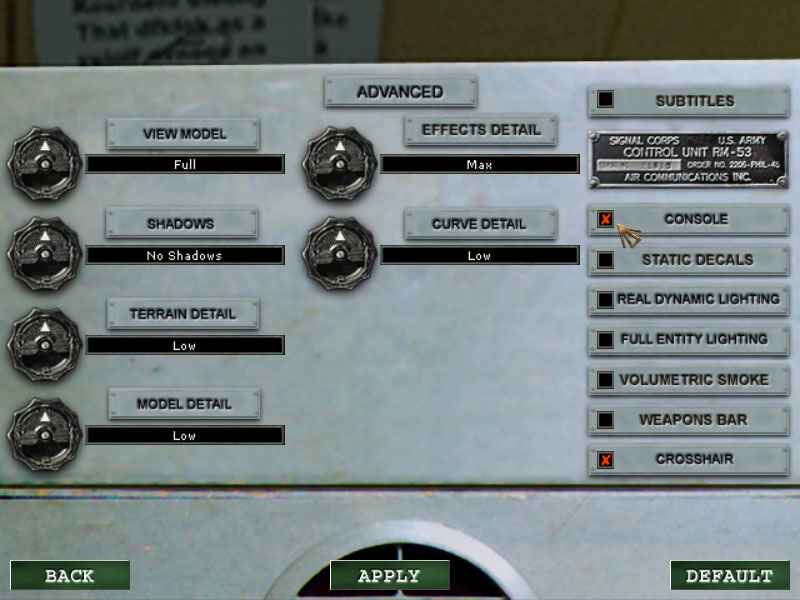
|
| Activate Console To Connect To A Private Server - Improve Game Performance By Using LESS! |
| Net Connection and Force Models |
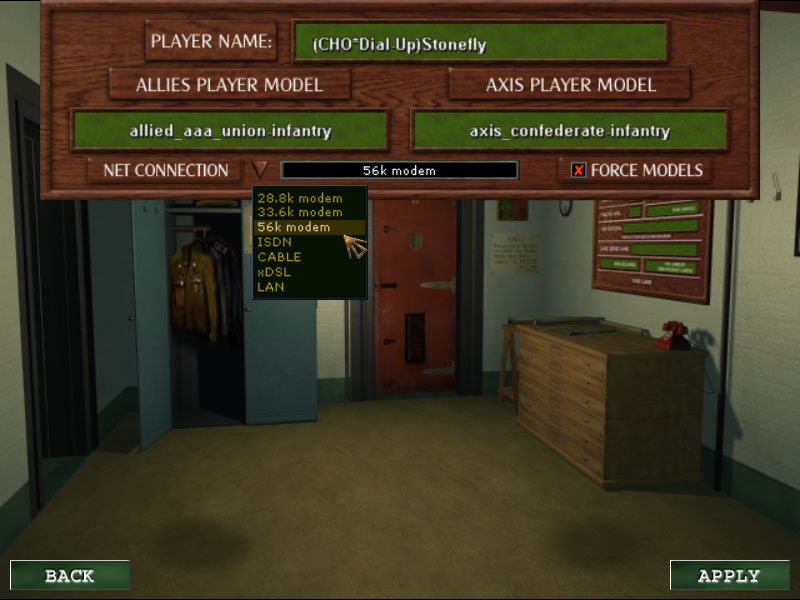
|
| Select The CORRECT Net Connection You Are Using - Select Force Models To Improve Game Performance |
| How To Join Our Server |
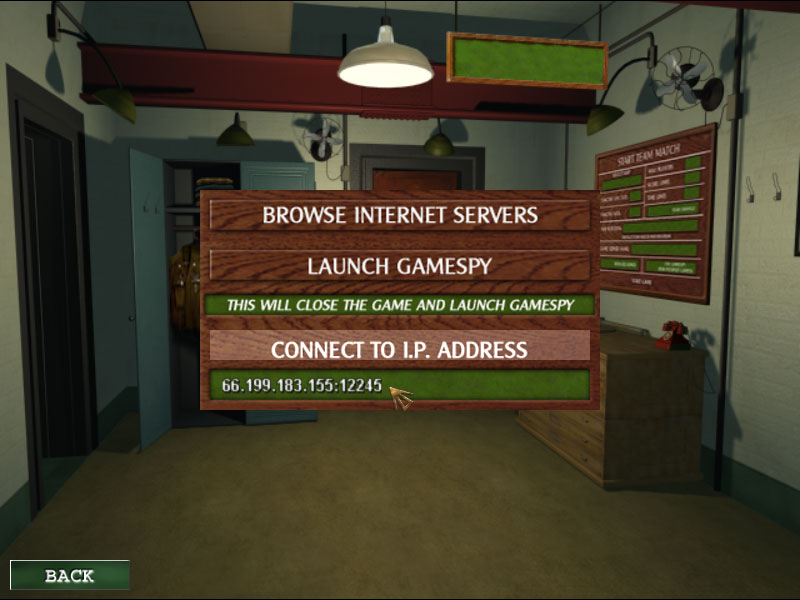
|
| To Join Enter IP Address and Port Number |
| How To Connect To A PRIVATE Server |
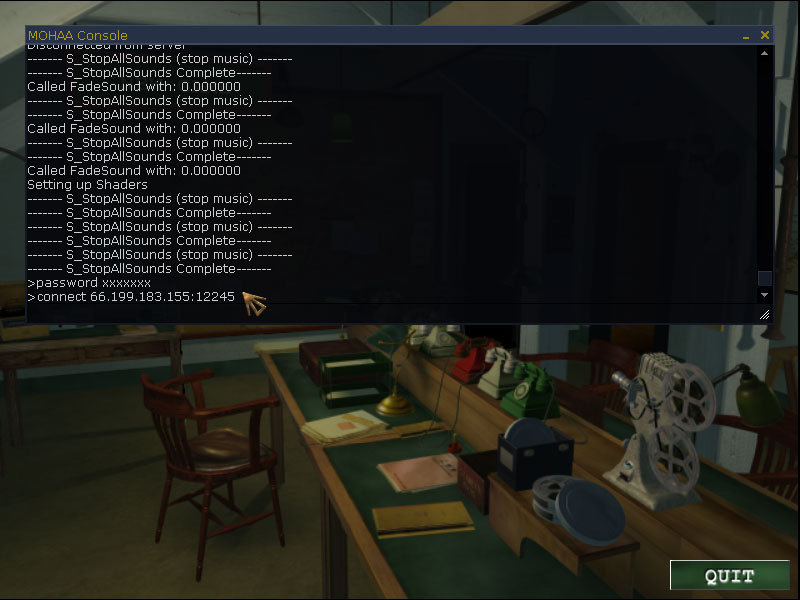
|
| Activate Your Console Using The "~" Key - Type Password "xxx" [Enter] and Type Connect "IP" [Enter] |
|